29. november 2009 - 14:16
Der er
11 kommentarer og
1 løsning
Dell PC recovery
Hej !
Sidder lige med en Dell som skulle formateres og så ligges vista på igen. Men kan satme ikke få det PC Recovery til til virke! Det har så lykkes mig at få installeret vista ved at sætte en anden vista skive i og så bruge det rapotions ting der ligger der på og bruge kommandoen:
d:
cd tools
imagex/apply d:\dell\image\factory.wim 1 c:\
Og nu kan jeg ikke starte den mere.
nu får jeg valgmulighederne:
Start reparation under start (andbefalet) <- Blå skærm.
Start vindows normalt. <- Computeren genstarter bare
Nogen som ved hvad det kan være?
Det er en Dell vostro 1510
Med venlig hilsen
Morten Gregersen
29. november 2009 - 15:12
#4
Få 12 åbner jeg boot menu.
Kan åbne avancerede startindstillinger ved at trykke F8. Men når jeg så trykker Reparer Computeren får jeg en blå skærm med error c000021a Fatal system error
the NT initial command process system terminated unexpectedly win a sta
the system has been shut down
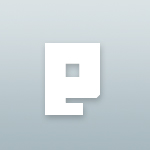 Slettet bruger
Slettet bruger
30. november 2009 - 08:06
#5
Insert the Windows Vista DVD into the DVD drive, and then restart the computer.
During the startup process, repeatedly press <F12>.
In the Boot Device Menu, press the <Down Arrow> to select *Onboard or USB CD-ROM Drive, and then press <Enter>. If the Boot Device Menu does not appear, restart the computer and repeat step 2.
When the Press any key to boot from CD or DVD screen appears, immediately press any key to start the computer from the Windows Vista DVD. For example, immediately press the <Spacebar> when the Press any key to boot from CD or DVD screen appears. If you do not press a key immediately, the computer may not start from the Windows Vista DVD. Instead, the computer may try to start the currently-installed copy of Windows Vista. If this situation occurs, restart the computer, and then repeat steps 2 and 3.
When Windows Vista starts from the Windows Vista DVD, other screens may appear during the startup process. If other screens appear, accept the default options, and then continue to the language settings screen.
On the language settings screen, click the appropriate language in the Language to install list, click the appropriate time and currency format in the Time and currency format list, click the appropriate keyboard layout to use in the Keyboard or input method list, and then click Next.
On the lower-left corner of the Install now screen, click Repair your computer.
If the Windows Vista Setup program detects any problems on the computer, click No when the program displays the following message:
Windows found problems with your computer's startup options.
Do you want to apply repairs and restart your computer?
In the System Recovery Options window, under Operating System, click Windows Vista (TM) Version, even if this entry is already selected, and then click Next to display the Choose a recovery tool window.
Back to Top
» Run PC Restore From a Microsoft® Windows Vista® DVD
Note:
The following instructions require a Microsoft® Windows Vista® DVD, which includes the Windows Vista disk that was originally shipped with your computer or any Windows Vista DVD displaying the Windows Anytime Upgrade logo . In addition, the Recovery partition must not be damaged.
Click Command Prompt from the System Recovery Options window.
In the Administrator window, type the following lines, pressing <Enter> after each line.
path d:\windows;d:\windows\system32
d:
CD Tools
PCRestore
In the Dell Factory Image Restore window, click Next.
In the Confirm Data Deletion window, click to select Yes, reformat hard drive and restore system software to factory condition, and then click Next. The message Factory image successfully restored! appears when the process is complete.
Click Finish to restart the system.
Back to Top
» Reinstall Operating System Manually If PC Restore Fails
Reinstall the operating system manually if:
PC Restore does not restore your operating system to its original condition.
Pressing <Ctrl> + <F11> fails to display the PC Restore tool.
To reinstall your operating system manually, follow the Reinstall Troubleshooting wizard. If your system shipped with any version of Media Direct, you must reinstall the software before attempting a manual operating reinstall. For more information, refer to How to Reinstall Media Direct software.
Note:
Before you begin the reinstall, make sure you have the Installation Media (Installation CD/DVD) that shipped with your computer.
The reinstall process wipes your system of essential Dell-installed applications and drivers that you need for your computer to function as it did when it was first shipped from Dell. You can request backup discs if you no longer have the original media installation CD/DVD.
Back to Top
Toolbar
Printable Version
Contact Us
--------------------------------------------------------------------------------
Revise Search
Start a New Search
Look up a journal
Was this Page Helpful?
Provide Feedback






